Instructional Technology Resources for Faculty
Welcome, Colleagues! Here are some instructional technology resource videos & links to assist you as a Faculty member at Trinity.
Moodle
Welcome to using Moodle as a Faculty member at Trinity! Below are a couple of videos to get you started and many more links below to send you on your Moodling path!
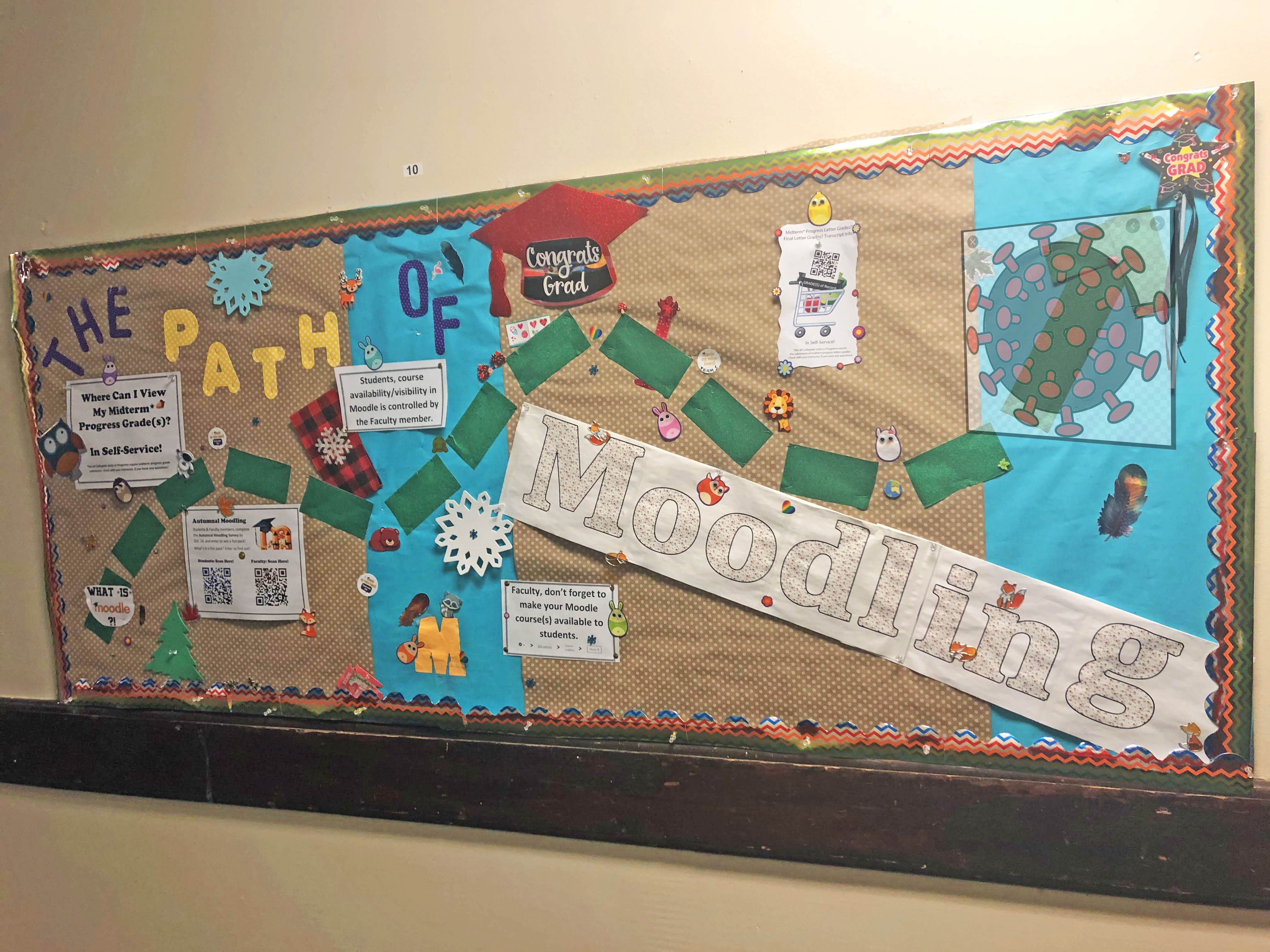
- How to Use Moodle
Moodle Main Page
Uploading Your Syllabus
- Additional Moodle Videos & Resources
Moodle Faculty Training Courses:
Basics | Advanced | Online*
Moodle Faculty Resource Course Spaces:
Gradebook* | Quizzes* | Additional Remote Resources*
Summer 2020 Professional Development+
New Faculty Resources*
*If you are a faculty member and not enrolled any one of these courses, please submit a Moodle Support Help Desk request to be enrolled. Remember you must be logged into Moodle to view your courses.
+If you are a faculty member and are not enrolled in this course, please reach out to Assoc Provost Debbie Van Camp to be enrolled.
Please note: all users with Trinity '@students.trinitydc.edu' email addresses will see a Learners' set of resources including:
Learner Orientation to Moodle | Additional Student Remote Resources | Library Orientation
Starfish
- How to Use Starfish [video]
- Additional Starfish Resources [web page]
- Go to Trinity's Starfish [online system]
Zoom
- How to Use Zoom [one-minute videos]
- Additional Zoom Resources [web page]
- Go to Trinity's Zoom [online system]
- Zoom Trainings - Learn more in the 'Summer 2020 Professional Development' course
Adding a Virtual Background in Zoom
Download the flipped Zoom background files from Moodle for Online 2020 > Connection section!
Sharing a Zoom Recording
- Login to Trinity’s Zoom account (https://trinitydc-edu.zoom.us).
- In the left column, click on the ‘Recordings’ option.
- Locate the recording you wish to share. (If you cannot locate it, make sure you are in the tab for the way you saved the recording: Cloud vs. local computer).
- Click the ‘Share’ button to the right.
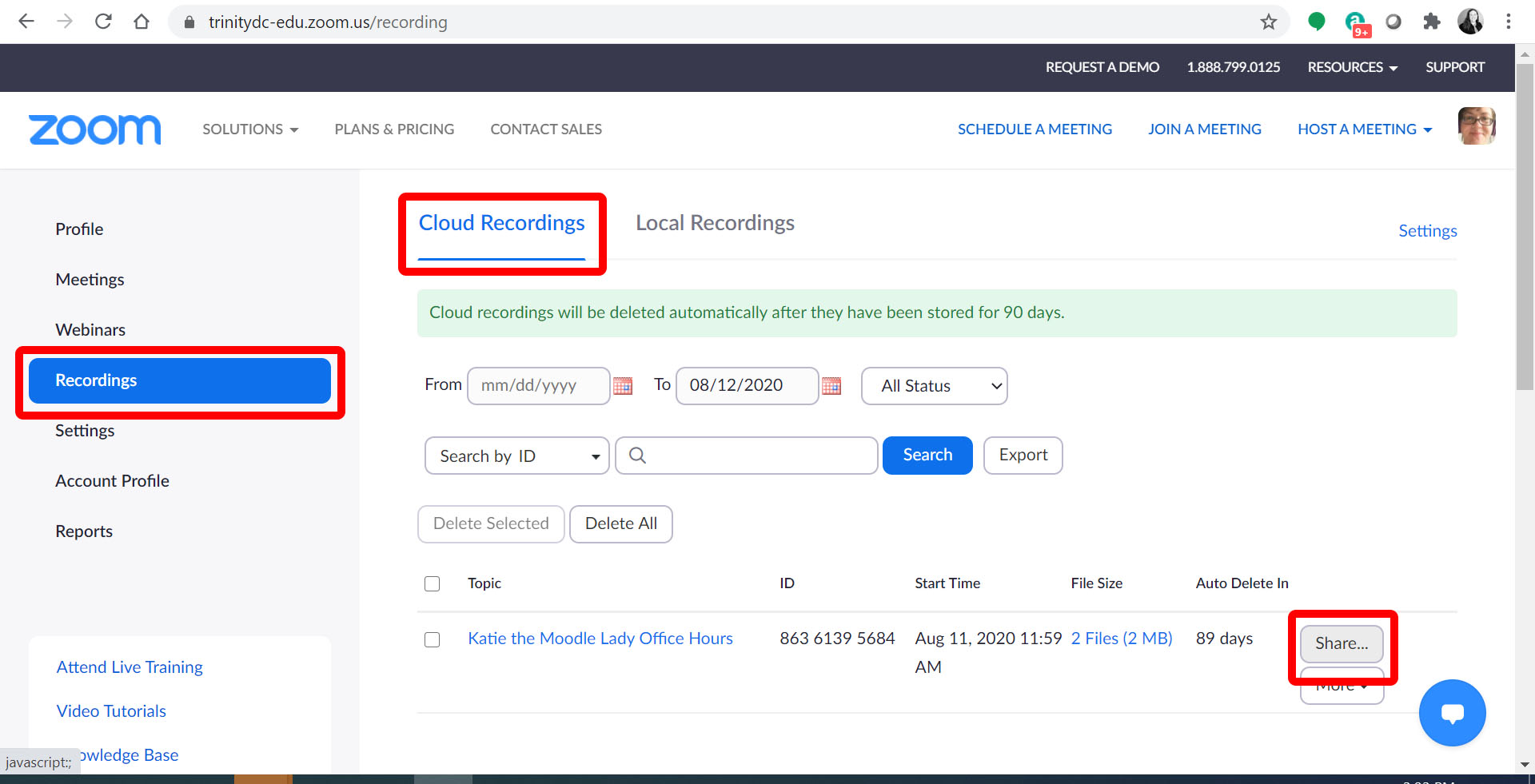
- In the settings pop-up window, locate and click on the ‘Copy sharing information to the clipboard.’
- Then, click the ‘Done’ button in the bottom left.
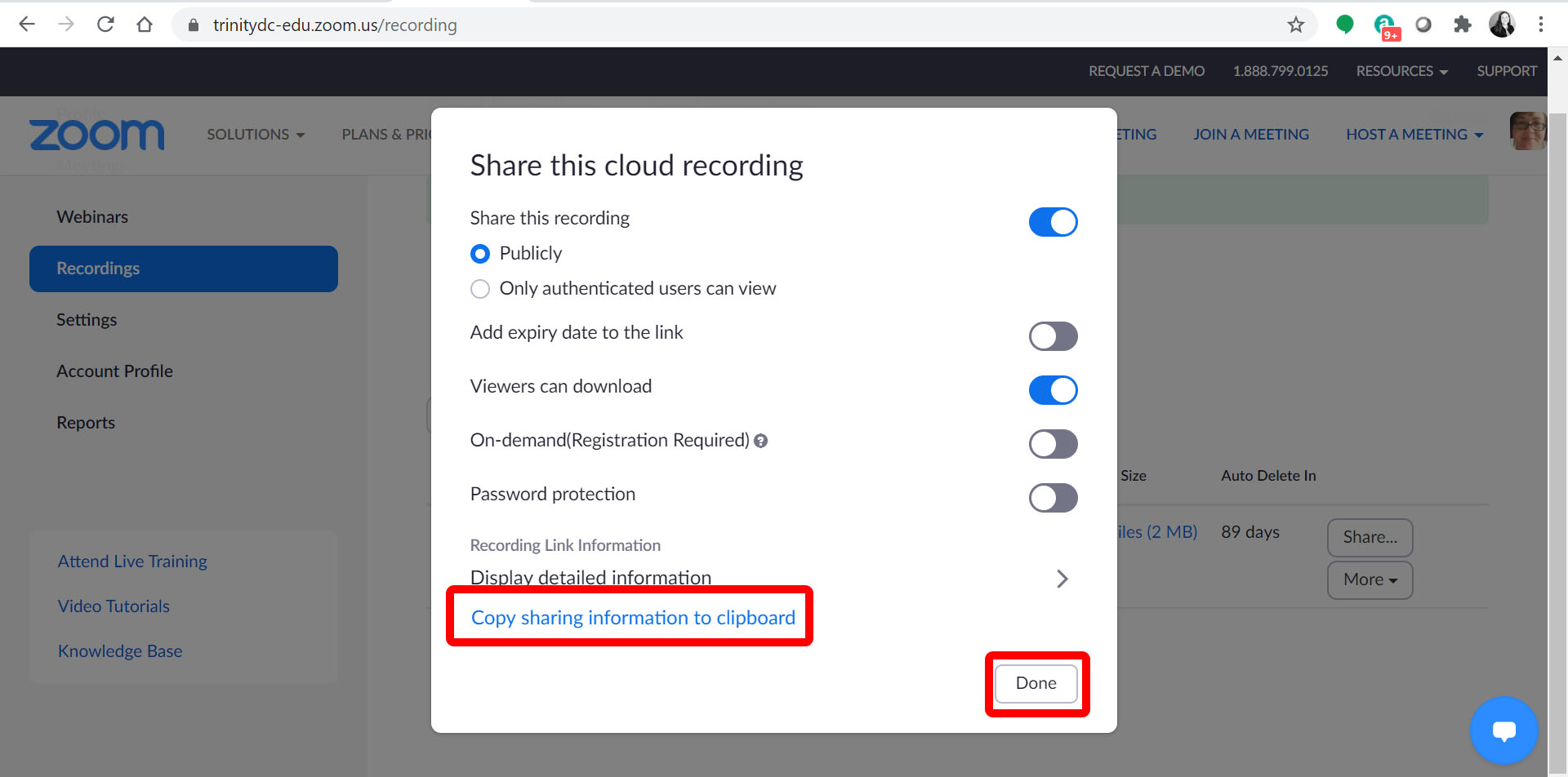
- Create a URL resource
- Add as text directly to the main course page
- Post to the 'Announcements' forum
- Send out as a Quickmail email or Quickmail Moodle message